Fixed: Windows 10/11 Update Error Code 0xc1900208
Fixed: Windows 10/11 Update Error Code 0xc1900208
Blog Article
The Windows Update Error Code 0xc1900208 in Windows 10/11 usually occurs due to compatibility issues with installed software or hardware, preventing successful update installation.
Error Code 0xc1900208: Understanding the Issue
Error code 0xc1900208 is commonly encountered when attempting to upgrade Windows operating system to a new version, such as from Windows 7 to Windows 10, or from an earlier version of Windows 10 to a newer version.
The Windows Update error code 0xc1900208 is typically accompanied by an error message that reads: “Installation failed during the SAFE_OS phase with an error during BOOT operation”. This error code suggests that the installation process failed during the phase where the installer prepares the system for the new version of Windows, known as the “SAFE_OS” phase. The Windows 10 Error 0XC1900208 message indicates that the installation process encountered an issue during the “BOOT” operation, which could be caused by several factors.
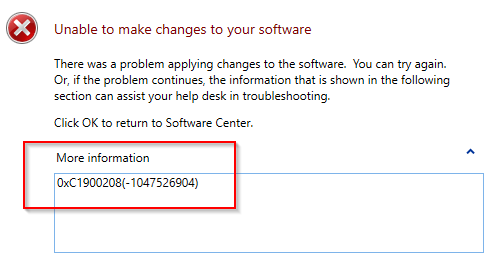
Reasons Behind Windows Error Code 0xc1900208:
- Incompatible hardware or software
- Insufficient disk space
- Corrupted system files
- Issues with third-party software or antivirus
- Outdated drivers
Solutions to Fix Windows Update Error Code 0xc1900208
Here are some effective solutions to fix the error:
1. Perform a Clean Boot:
- Click Windows + R and type “msconfig” in the Run box and press Enter.
- Go to the “Services” tab and check “Hide all the Microsoft services.”
- Click “Disable all” and then go to the “Startup” tab.
- Click “Open Task Manager” and disable all startup items one by one.
- End Task Manager and click “OK.”
- Restart your computer.
2. Perform a System File Check:

- Open Command Prompt as Administrator.
- Run the following command to repair corrupted files:
sfc /scannow
- Afterward, perform a DISM scan by running these commands:
DISM /Online /Cleanup-Image /Scanhealth
DISM /Online /Cleanup-Image /Restorehealth
- Wait for the scans to complete and check for issues.
3. Reset Windows Update Components:
- Open Command Prompt as an administrator.
- Stop Windows Update Services by running the following commands:
net stop wuauserv
net stop cryptSvc
net stop bits
net stop msiserver
- Rename the software distribution folder:
ren C:WindowsSoftwareDistribution SoftwareDistribution.old
ren C:WindowsSystem32catroot2 catroot2.old
- Restart Windows Update Services:
net start wuauserv
net start cryptSvc
net start bits
net start msiserver
- Restart your computer.
4. Disable Third-Party Antivirus Software:
- Press Windows + I to open Settings.
- Click on Update & Security -> Windows Security -> Virus & threat protection.
- Under “Virus & threat protection settings,” click Manage settings.
- Turn off “Real-time protection” to disable it.
5. Use the Media Creation Tool:
- Download the Media Creation Tool from Microsoft’s official website.
- Choose to create installation media for another PC.
- Select the language, architecture, and edition of Windows you want to install.
- Create a USB flash drive or ISO file for installation.
- Use the installation media to upgrade your PC.
6. Check for Driver Issues:
- Ensure all drivers are up to date, especially graphics and chipset drivers.
- Use Device Manager to check for outdated drivers and update them if necessary.
Final Notes on Error Code 0xc1900208
If none of the above methods resolve the issue, the error might be due to more complex problems, such as corrupted system files or missing update components.
Additional Information:
- Providing the error code to a technician can expedite the diagnosis and resolution process.
- Sometimes, the error may result from interruptions during the update process or system restore conflicts.
- If the problem persists, consider reinstalling the operating system or contacting support for advanced troubleshooting.